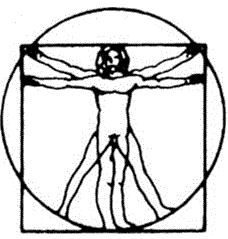Updating Facebook
-
Use approved content from Cyndi
-
Facebook Post
-
Go to Facebook and login with Cynthia’s credentials
-
Once logged in, click on small drop-down arrow in top right corner of page
-
In the drop-down menu, click “Behavioral Medicine PC”
-
Once on the BMPC page, click in the box in the middle column of the page that says “Write Something”
-
Write post as desired
-
Once Post is written, click “Post”
-
-
-
Facebook Post with Website Link
-
Follow directions on Facebook post until post is written
-
Once post is written, past the desired URL beneath paragraph of text as pictured below.
-
Facebook will automatically use the URL and create a URL link with a picture
-
Delete the pasted URL, as this helps the post appear cleaner. The Facebook generated link will not disapear.
-
To change the picture included with a post:
-
Click on the box with the plus sign (picutred below)
-
Attach pictures as desired
-
If you want to delet a picture, hover the mouse over the picture and click the small X in the top right corner
-
-
Once post is written and URL and pictures are attached as desired, click “Post"
-
-
DO NOT click ‘Boost Post’ without approval. This comes with an additional charge