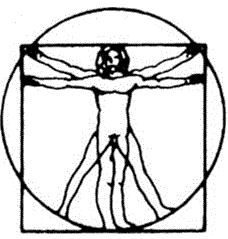To Enter Appointments into Practice Mate
-
Click once on the grey calendar in the time slot desired.
-
When the “ADD APPOINTMENT” window appears, search for the patient’s name by entering their last name
-
When the patient’s name appears, click on it.
-
The fields will auto-fill with the patient’s information. Check to make sure that the correct PROVIDER is listed for this appointment.
-
Change the color of the appointment window according to the type of appointment you are scheduling
-
BLUE – unconfirmed
-
YELLOW – Psychotherapy
-
PINK – Neurofeedback
-
GREEN – cancelled appointment
-
ORANGE – rescheduled appointment
-
-
In the “NOTES” field, take note of the person you confirmed the appointment with, the date and your initials, along with any other brief notices regarding the appointment
-
Check over the “ADD APPOINTMENT” window one last time for accuracy, then click the update button
-
Once in the Practice Mate schedule, double check to make sure the appointment window appears under the correct provider and time slot